Card Suite Lite
The power to protect in the palm of your hand. Card Suite Lite is a mobile app that allows you to control how, when and where your debit and credit cards are used. It is a simple and secure way to manage and monitor your payment transaction activity from your smart phone.
Choose to receive instant notifications every time your cards are used or only whenever certain parameters are triggered, such as transaction spending limits, merchant types or geographic locations. You also have the ability to turn your cards on or off anytime!
To get started, download the free Card Suite Lite app from the Apple App Store or Google Play Store.
Please note: Card Suite Lite will not set up a travel alert. If you are planning to travel outside the area, and you want to ensure your cards are not stopped by our fraud monitoring system, you will need to call us before you travel.
With Card Suite Lite, you can:
- Temporarily freeze a card if it is lost or stolen.
- Control by location: Cardholders can limit card activity by location, either by keeping cards active only around their person or by limiting card usage to a region on a map.
- Control Preferences: Cardholders can set merchant categories, transaction types and spend limits.
- Instant transaction alerts: Cardholders can act instantly on real-time transaction alerts.
- Block international or out-of-area transactions.
Get Started
- Simply download the Card Suite Lite app from GooglePlay or the AppleStore
- Follow the steps to connect to your MountainCrest CU credit and/or debit card
- Card Suite Lite Upload Instructions
What is Card Suite Lite?
Card Suite Lite is a new mobile app that allows you to control how, when and where your debit and/or credit cards are used. It is a simple and secure way to manage and monitor your payment transaction activity. Card Suite Lite can help keep your payment cards safe and provide instant notifications whenever your card is used.
What is required to use it?
Card Suite Lite requires you have a credit and/or debit card account issued from MountainCrest Credit Union. You will also need an Apple or Android smartphone. After downloading the app you will be instructed to enter your full card number then other authentication information. Once registered you can begin using the app immediately.
How do I get the Card Suite Lite app?
It is simple. If you have an iPhone just download the app from the Apple store. If you have an Android phone you download the app from the Google Play store. Once the app has successfully downloaded to your smartphone you can begin to register your cards.
Is there a fee to use the app?
No. It is provided to you free so you have more control over your card.
How many cards can I register?
Unlimited. But the card(s) must have been issued from MountainCrest Credit Union.
What kind of cards can I register?
Debit and credit.
What kind of mobile devices are supported?
The most current OS as well as the two previous versions.
Why do you need my email address?
Your email address is needed in case you forget your password and need to reset it.
Card Controls
What are the different types of control options available in the Card Suite Lite app?
- Transaction controls allow you to control various transaction types, including online, in-store, contactless, ATM, and mail/phone. Using this feature, you can block specific transaction types to avoid fraud.
- Merchant controls allow you to control the merchants where your card can be used and set spend limits.
- Location controls allow you to define an area where your card can be used. There are 3 types of location controls:
-
- Location Shield requires that the phone be within 8 miles of the merchant for the transaction to be approved.
-
- Region Shield allows you to select a zip code, city or state where purchases can be made. Up to 50 regions can be added.
-
- International Transactions defaults to the country that your financial institution set up your card in, but you can add additional countries. Travel dates can be added to regions in location controls. However, adding dates to the Card Suite Lite application does not add them to your financial institutions system. You will still need to contact your financial institution and notify them of your international travel dates to ensure that your transactions are not declined.
What is the freeze card feature?
The freeze card feature allows you to lock your card temporarily. All transactions will be declined while the card is in a frozen status except for recurring/auto payments.
When I freeze my card, will my autopay and recurring transactions also be declined?
No, autopay and recurring transactions will continue when the card is frozen.
What happens to autopay/recurring transactions if I block a merchant?
Any autopay/recurring transactions for that merchant will be declined.
How long will my transaction history display?
Transactions will display in the app for 12 months.
What are Alerts?
- Card Management: Card expiration and freeze/unfreeze alerts
- Card Controls: Alerts for merchant, location and transaction controls
- Transactions: Alerts for approved and declined transactions
Why am I not receiving the alerts that I set up in the app?
Confirm that your mobile device’s notification settings for the Card Suite Lite app are turned on. If alerts are turned off at the operating system level, Card Suite Lite will not be able to deliver alerts to your device.
What does it mean to archive a card?
Archiving a card allows you to hide a card and all related transaction information from the home view while keeping the card controls.
How do I archive a card?
Cards can be archived by clicking the manage icon under your card image.
Can I freeze a card that has been moved to the archive section?
Yes, you can freeze/unfreeze a card once it has been moved to Archive. You can also unarchive or delete an archived card from the Archive section.
Who can I share my card with?
You can share your card with your partner, parent, child, friend, co-worker, or other trusted contacts.
Can I share my card with two or more people simultaneously?
Yes, you can share the card with up to a hundred members simultaneously.
How do I share a card?
Share a card by clicking on the manage > card sharing > add member. Choose an existing contact from your address book to auto-fill recipients’ information. Links and instructions to access the shared card will be sent to the recipient via text.